
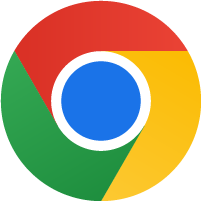 Google Chrome
Google Chrome
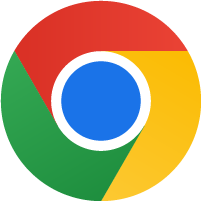 Google Chrome
Google Chrome1. Close all open Chrome windows and tabs. Open a new Chrome window
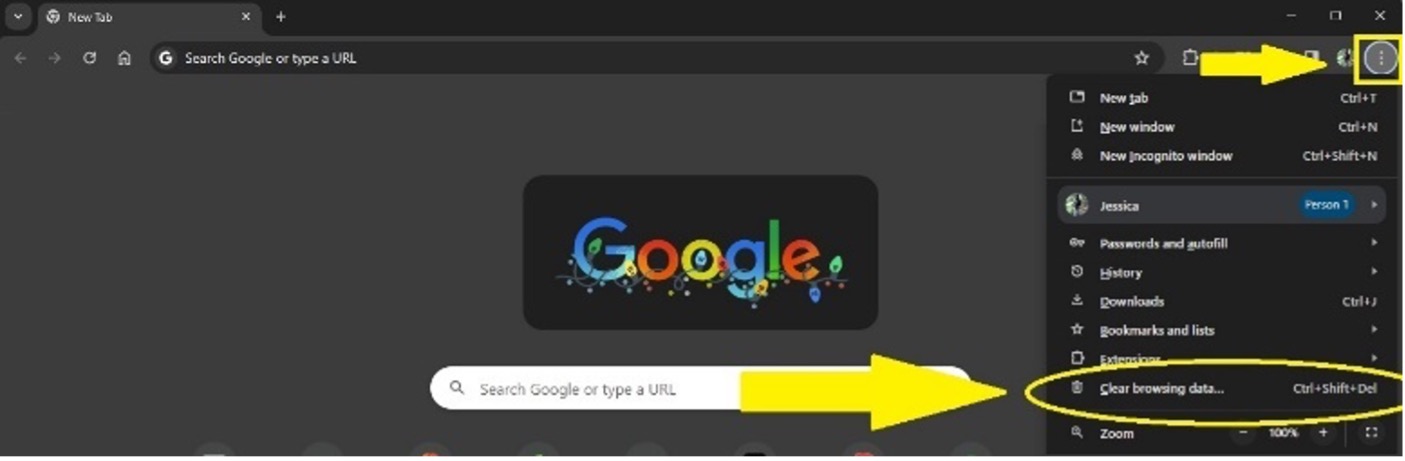
2. Click the MENU button (3 dots) in the Top Right
3. Click Clear Browsing Data
4. On the Basic tab, click the drop down and select All Time. Be sure to leave the options selected.
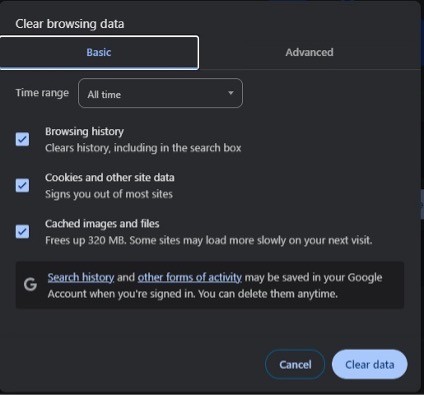
5. On the Advanced tab, click the drop down and select All Time. Leave the options selected and select Passwords and other sign-in data.
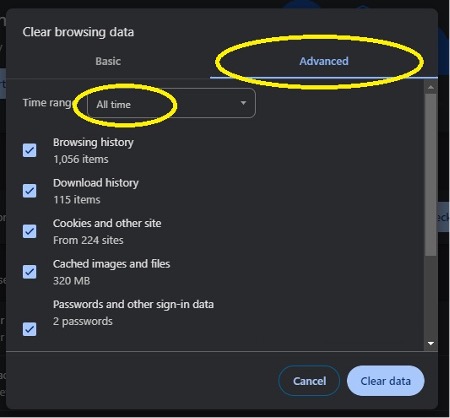
6. Click the Clear Data
7. Close and restart the browser.